|
The main window of the program can be divided into several main
areas.
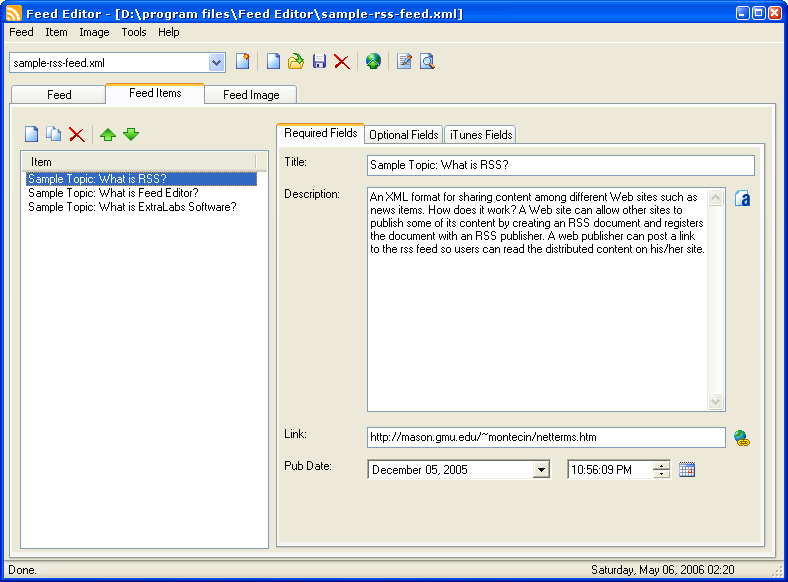
Menu
The program is controlled using the menu. You can create a new
feed, save or load an RSS feed using the “Feed” menu. The “Items”
menu contains commands for working with RSS feed items – creating,
removing, duplicating etc. The “Image” menu is used to work with
RSS feed images. Using the “Tools” menu, you can run various
additional Feed Editor tools and invoke the configuration
window.
Toolbars
Some of the menu items can also be found in the toolbars.
Feed toolbar

 – Run New Feed Wizard. – Run New Feed Wizard.
 – Create a new RSS feed. – Create a new RSS feed.
 – Open an existing RSS feed. – Open an existing RSS feed.
 – Save the RSS feed. To choose filename, use
the “Feed\Save As…” command in the program menu. – Save the RSS feed. To choose filename, use
the “Feed\Save As…” command in the program menu.
 – Delete the current RSS feed from the feed
list. – Delete the current RSS feed from the feed
list.
 – Upload the current RSS feed to a website
using FTP. – Upload the current RSS feed to a website
using FTP.
 – Open the RSS feed in the source editing
mode. – Open the RSS feed in the source editing
mode.
 – Preview the RSS feed. Use this mode before
publishing your feed. – Preview the RSS feed. Use this mode before
publishing your feed.
The Item and Image toolbars are accessible through the
corresponding tabs (see below).
Tabs

The three main tabs “Feed”, “Feed Items” and “Feed Image” are
situated under the Feed toolbar. They represent the three basic
parts of any RSS feed or podcast. Using the “Feed” tab you can edit
parameters of the current RSS feed, the “Feed Items” tab is used to
add, remove and edit items (news articles) and the “Feed Image” tab
– to add and edit RSS feed image.
Feed Combobox

The dropdown feed list includes all RSS feeds added to Feed
Editor. By clicking a list item you can load the feed into the
program. To delete an item, use the corresponding button in the
Feed toolbar or the program window.
Status bar
The first field displays the program state. The second one shows
the current date and time (double-click this field to invoke the
date and time configuration window).
Special buttons
 – run HTML-editor to work with “description”
fields. – run HTML-editor to work with “description”
fields.
 – test the link (open it in the browser
window). – test the link (open it in the browser
window).
|