|
The "Feed" tab if active if there is an opened RSS feed. Using
this tab you can access the main (title, description, link) and
additional fields of the feed.
Feed toolbar
The description of the toolbar and buttons can be found above.
Data input area
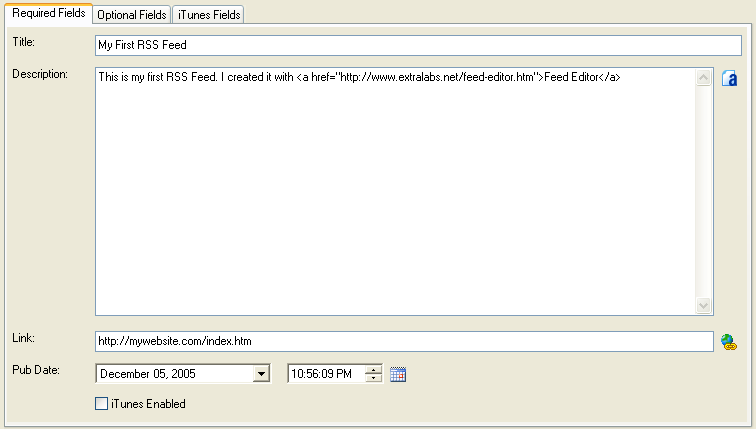
This area allows editing any parameters of the RSS feed. It
includes three tabs. The “Required Fields” tab contains the
obligatory field. The “Optional Fields” are fields that you can
either fill or not. The “iTunes Fields” tab is enabled if the
iTunes extension support is enabled.
Special Features
WYSIWYG HTML Editor
Feed Editor has a built-in HTML-editor that you can use to edit
the “Description” field of the feed. To launch it, click the
 button. button.
iTunes support
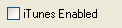
The “Feed” and “Feed Items” tabs have additional tabs that can
be used to edit the special iTunes-fields of your feed. They are
usually used when creating podcasts. By default, these tabs are
disabled. To enable iTunes support in your feed, mark the “iTunes
Enabled” checkbox.
|