|
When the “Feed Items” tab is active, you have access to the news
items that belong to the current feed.
Item toolbar
Some commands of the Item menu can also be found in the
toolbar.

 – Create a new topic (news item). – Create a new topic (news item).
 – Clone the current topic. – Clone the current topic.
 – Delete the current topic. – Delete the current topic.
 – Move the current item up. – Move the current item up.
 – Move the current item down. – Move the current item down.
List of items (topics, news
items)
This listbox contains all the items that belong to the current
feed. It allows you to switch between items quickly and easily. The
list also has a special context menu that you can invoke by
clicking any of the topics with the right mouse button.
Data input area
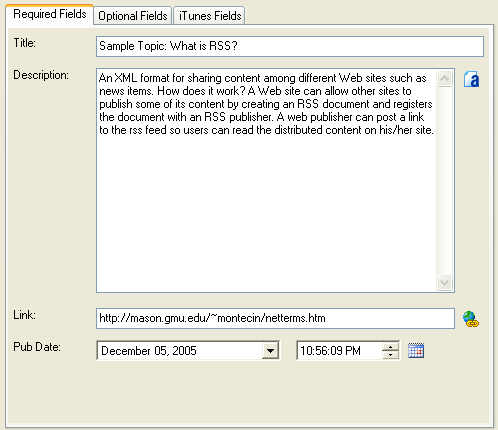
To the right of the item list, there is an item data input area.
It includes three tabs. The “Required Fields” tab contains fields
that are obligatory for each topic. The “Optional Fields” are
fields that you can either fill or not. The “iTunes Fields” tab is
active if the iTunes extension support mode is turned on.
Special Features
WYSIWYG HTML Editor
Feed Editor has a built-in HTML-editor that you can use to edit the
“Description” field of the feed. To launch it, click the  button. button.
Podcasting
Feed Editor is great not for just publishing news, but also for
preparing podcasts. Just select the file (music, video, archive) in
the “Optional Fields” tab and configure the iTunes parameters if
needed (this feature can be turned on in the “Feed” tab).
|