| |
|
Creating valid RSS feeds
Let's consider the simplest way to create a news feed for
your web site or blog.
What Is RSS?
Basically, an RSS feed or news feed is just an XML file with
a specific structure that can be read by so-called RSS readers. You need to
upload your news feed to your web server so that anyone can access it. An RSS
feed can contain any kind of information, such as news about your company or
your pet, whatever. Any news feed must comply with the RSS specifications so
that it can be downloaded, parsed, and displayed by a new reader (such as
Google Reader,
FeedReader, or
GreatNews).
Why Do I Need RSS?
If you have a web site, an RSS feed can help you attract more
visitors and improve your site's quality. Some sites have even gained popularity
thanks to adding an interesting RSS channel. Nowadays, using RSS is considered a
good thing. To make things better, adding a news feed on your site is a piece of
cake. Just remember to update your feed regularly, and you will certainly reap
the fruits!
How to Create an RSS Feed?
There are many applications for creating RSS feeds. Let's
take a look at one of the most popular RSS editors, Extralabs RSS Creator. It is user-friendly yet very
powerful, so don't miss the opportunity to try it out.
Create your first RSS channel:
-
Download Feed Editor RSS Creator from
our site, and install it.
-
An RSS feed consists of
items and topics. Usually each topic contains one piece of news. To make
things simpler, think about RSS topics as posts in your blog. Each topic
must have these mandatory fields: title, description, and URL of the web
page that contains the full article the topic refers to. To create a new
item, go to the "Feed Items" tab in the Feed Editor window and click the
"New topic" button. Then enter Title, Description, and URL in the
editing area on the right: (image).
-
Repeat the above step
as many times as necessary.
-
Then fill in other
important RSS fields. Go to the "Feed" tab and enter Title, Description,
and URL: (image).
-
To preview what you've
created, click the "Preview Feed" button on Feed Editor's toolbar.
-
That's all! Your RSS
feed is ready, and you can publish it. If you have access to your web
server via FTP, click the "FTP upload" button on Feed Editor's toolbar.
Otherwise, select the "File" –> "Save As…" menu and save your RSS feed
on your computer (for example, on your desktop). Then you can upload it
manually (for example, via CPanel).
-
After uploading your
RSS feed, you can link to it from your site.
-
Any problem? No big
deal, you can always visit our support forums or
contact our technical support.
How to Promote an RSS Feed
After creating an RSS channel, do a few simple things to let
search engines index it. For starters, add your RSS feed to Google by following
this link. Besides, we recommend adding your feed to special catalogs and
ratings. Read more in this article: How to Promote
an RSS Feed.
Conclusion
You have learned to create a simple RSS channel in our great
WYSIWYG RSS editor. Using our application, you can create
professionally looking new channels, RSS feeds with attachments, or
iTunes-compatible podcasts. Start using Extralabs Feed Editor and find out its
huge capabilities!
|
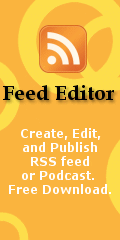 |
|