Feed Mix Quick Reference
Feed Mix can be used
for many things, but its basic purpose is creation of a new RSS feed from
several existing feeds. You can start publishing RSS feeds in no time after you
download and install Feed Mix!
Main Screen
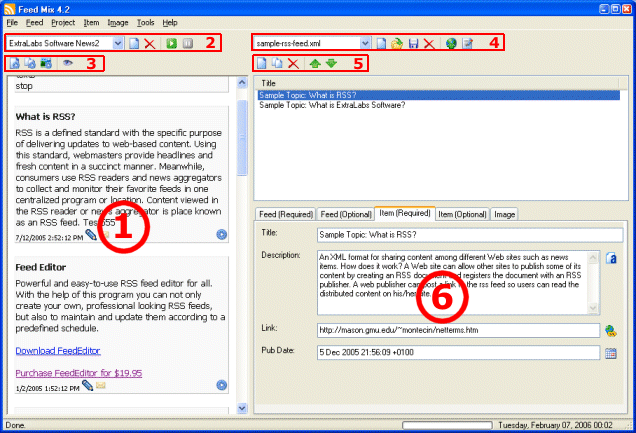
1. View area.
2. Feed button bar.
3. View Area button bar.
4. Feed Project button bar.
5.
Feed Items button bar.
6. Data entry area.
Step-by-step example
1. Create a new RSS Feed "Project" by clicking "New
Project" on the Project button bar (4).
2. Select the source RSS feeds (use
this catalog),
and add them to Feed Mix by clicking "Open Existing Feed" on the Feed
button bar (2).
3. Every new feed should be loaded automatically. If that
doesn't happen, then press " ".
After a new feed is loaded its contents will be displayed in the View area (1). ".
After a new feed is loaded its contents will be displayed in the View area (1).
4. Select and add
the feed information (e.g. topics, image) from the "Feed" to the "Project" by
using View area button bar (3),
and " "
(in Classic Theme). "
(in Classic Theme).
5. If necessary, edit the layout of the "Project" Feed by
using the Data entry area (6).
6. Upload the newly created RSS feed "Project" to your Web
site with the built-in FTP tool by clicking the "FTP upload" button on
the Project button bar (4).
For
Example
Feedback
Don't hesitate to contact us. Questions about Feed Mix may
be posted in the Feed Mix
Support Forum.
 
|