How to record Skype calls
One may need to record Skype talks to use them further in a podcast.
Others love to have a recorded talk to listen it later to better understand the
information from it. Sometimes people use recording capabilities to use the
record as evidence in a law-court.
By studying the information available on the Web, I have found that there are
many ways to solve this task. One of the variants I liked most of all - that was
a free program ExtraLabs Skype Recoder, that allows to record a Skype talk
easily directly into the MP3 format.
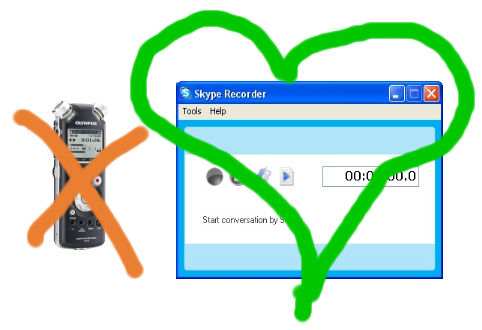
Thanks to plain English , mastering the program doesn't take long. Installing
and configuring Extralabs Skype Recorder takes literally several minutes.
The process is divided into the following steps:
1. First, download
the software (zip, 3,6 MB).
2. Install the program by running the setup executable.
3. Configure the program:
- Specify the folder to store recorded talks in the MP3 format.
- Basing on your preferences you can choose whether you want to run the program
upon Windows startup or not.
- Select how the program should launch: normally or minimized into the system
tray icon.
- Also, select a recording mode - mono or stereo.
- Specify the desired bitrate (24 - 32 - 64 - 128 Mbps, the higher a bitrate
is, the higher will be the quality of a record, and the bigger will be the size
of an output MP3 file).
4. If you have chosen to run the program manually you will have to click the red
button in the upper left corner in order to start recording Skype talks
and conversations.
|